Fresh Proposals Software Update – May 2022
Proposal Roles
Two use cases have been shared & highlighted for the implementation of Proposal Roles in Fresh Proposals
[A] Auto-assignment of signatures when a proposal is created using template
[B]. Allow signee to be changed without editing proposal
Let’s look at the two use-cases one by one.
[A] Auto-assignment of signatures when a proposal is created using template
The first use case is straightforward. Typically a proposal template has single client contact and a proposer as signatories. Previously, template editor would not allow assigning a signature to any contact. Users were able to assign a signature to the desired contact only in the proposal editor. So even if you have a template that does not require any change, you had to open it in the editor in order to assign signature to proposer or desired client contact.
Now, this feature automatically assigns signature to the contact identified by the ‘Proposal Role’, there is no need to open a proposal editor to assign the signature.
It is particularly useful for companies who have a templated proposals/ offers/ contracts/ NDAs to get signed and they just need to select contact while creating the document from template and send it right away.
[B]. Allow signee to be changed without editing proposal
The second use case is about allowing changes to the signee (signing authority).
Quite a few times you would know & interact with one (or more) contacts-in-the-front of a prospect/client. However s/he may not be the decision maker. Typically, as a proposer you get the details of decision makers (including approving person/ authority) during initial interactions to include the right set of representatives in your proposal. In reality, there are companies who keep the vendor selection committee opaque; so you would not know exactly who is going to make the decision, or sign the proposal/contract/agreement till it reaches the final stages.
Even if you invite/include Contact-A, Contact-B and Contact-C of a new client, to your proposal, you tend to highlight say Contact-A as a signee in your proposal (as some of users said, it is typical because s/he is your first contact and you have to include someone in the document, with an intention to quickly send the proposal & convert it). Contact-A views the proposal and informs you that s/he can’t sign the document because s/he is not authorized to do so. You will need to mark Contact-B or Contact-C as the signee.
So far, to change this in Fresh Proposals, you would need to unlock, reopen the document for editing and select-set the right contact as a signee.
How is this going to be addressed?
While the solution to the above problem is twofold and in this update we have included the first part of it and it addresses specific use-cases. We are introducing Proposal Roles for both
- Client side (default client contact)
- Proposing side (proposal lead)
While creating a proposal, you can identify the right contact & assign them respective roles.
You can identify from multiple contacts for a given client, who is going to be the default contact and you assign him the role as Default Contact. Even if the identified person is unable to sign the document, you can mark other client-contact (as a default contact) to sign the document.
Set Roles while creating proposal
You can set it to desired person from multiple client contacts by simply clicking on this icon (shown in the filled blue color). Basically the dark filled colored icon indicates the Default Contact in case of client and the Proposal Lead in case of proposer.
Set a role as proposal lead
You will notice the proposal lead field under the Advanced button highlighted below.
Assigning signature to the role
To assign a signature to a role one needs to use an editor. It can be done in the proposal as well as template. Once you set signee to roles in template, you don’t have to set those again in the proposal.
This is how to assign signature to the Default Contact
Though in the editor, signee appears as a role, in the proposal preview as well as for the client view, signature box will be displayed as it is assigned to the specific person acting as the Default Contact.
If you set Mark Zuk as a default contact, he will be displayed appropriately as a signee in the document for your client.
You can also assign a signature to a specific individual . Remember this is like the existing way of assigning signature – meaning, it is not assigned to the role. Thus changing the Default Contact role from one person to another, will not change the signee, in this case.
Proposal Lead
Similarly, you can identify one person from multiple team members in your company who is going to lead the proposal from your side. Even if the identified person changes, you can still have another colleague taking over & leading the proposal & signing it on behalf of your company.
Assign signature to Proposal Lead in editor
In the preview & for the client, the signee will be displayed as whoever is set as proposal lead
To change default contact role in Proposal Editor
If you have set the default role while creating a proposal, you can still set it, unset it or change from one contact to another in Proposal Editor. Remember, only if you have a signature in the document and it is assigned to default contact, the change of role will be effective.
e.g. While creating the document, you have included Mark, Sheryl as client contacts and marked Sheryl as a Default Contact. Due to instructions from the client, you would like to change default client contact from Sheryl to Mark.
If there is any signature assigned to default client contact, and after changing default contact for a proposal, when Mark views the proposal, he will be able to sign the document and Sheryl will not be able to sign it.
Similarly you can set the proposal lead role in the proposal summary. If a signature is assigned to Proposal Lead and whoever becomes proposal lead can sign the document on behalf of your company.
To change default contact role in Proposal Summary
You can also change the default contact role in the proposal editor. Clicking on the signature will allow you to assign the signature to desired individual ‘client contact’ or default client contact (as a role). When you assign a signature to a specific individual, only s/he can sign the document. However when you assign the signature to a role ‘Default Client Contact’, whoever is the default contact for the document can sign the document.
Similarly you can set the proposal lead role in proposal editor and identify one of the team members as proposal lead. And whoever becomes proposal lead and if the signature is assigned ‘Proposal Lead’ role, s/he will be able to sign it on behalf of the company.
We will be working on the next part of assigning signatures to someone who is not part of your client contact list.
Self-sign – Pre-filled Name
Now the proposer side will also see its name pre-filled while signing the document; earlier it was displaying ‘type your name’. Now there is no need to delete this text & enter your name unless you want to override it or use an image or draw a signature.
Remember, this feature is already enabled for clients; so client-contact will see his/her name pre-filled in the signature pop-up box.
Self-sign – Click the box to start signing
‘Click on the name on the signature box to kick-start the signing process’ has been enabled for clients, some of you asked to implement it for proposers as well. So with this update, even proposer side signee can click on their name included in the signature box in the document to start the document signing process.
It is particularly quick & easy for users who are not document creators but they are going to sign the document.
Preview of Thanking, Reminding Emails in Proposal Activities
In this update, we have included a preview of the Reminder and Thanking email sent to your clients. While these emails are sent automatically using the email template you have chosen, and you also receive separate notification whenever these emails are sent. Now you will be able to preview the content of those emails and whom it was sent, when it was sent, etc.
Document Type: Additional Document Types
We received requests to add a few more standard document type to the list. It is really heartening to see Fresh Proposals is used not just for proposals but also to sign NDAs, quotes, contracts, sign-off documents, engagement letters, agreements, etc.
You will be able to set the document type while creating a new document (proposal) and it can be changed in the Proposal Editor (right side properties panel) as well as in the Proposal Summary.
With this update, you will be able to change the document type later on either in the editor
or in the Proposal Summary page.
Remember, depending on the document type, the emails sent via Fresh Proposals will specify the document type, whenever such documents are sent. You will clearly know what kind of document you have sent.
e.g when the document type is selected as Engagement Letter, the button in the email will be display as shown in the following image.
When you receive notification as a document sender, that the document is sent; the email will have applicable document type instead of proposal.
New Client Interface – Allow sending proposal from Preview page
If you remember the update from last month, we introduced a new minimalistic client interface as well as a new onboarding experience for new user accounts. We have updated the preview page for new user accounts such that, if they are happy looking at the proposal, they can sign the document and send the proposal right through the preview page. No need to go back to the editor or proposal summary to send the proposal.
Please note, this interface, though currently not available to existing users, will be refined further and all existing users will be migrated for this interface in the next few months.
Bug Fixes
There are multiple issues we fixed as part of the last update. Here is the list of selected few.
1. Annual subscription plan upgrade was emailed as monthly – Fixed
Pricing & emails associated with Professional-plan-upgrade was updated last month. When someone upgraded the account to its annual plan, the notification email was incorrectly labelling it as a Monthly plan. While we corrected the email template, there were a few users who already upgrade their accounts. We reached out to those who received such email & clarified. Thank you Shima for highlighting it.
2. The Client company fields eg Website, Country though present & stored, were not displayed in preview popup – Fixed
3. Self-sign/ proposer side signing wasn’t included in proposal activities – Fixed
4. Typo error in Fees Library a column header – Fixed
5. Open preview in new tab – fixed for summary page
6. Preview button for the Snippet listing in the editor was not clickable – Fixed
Do you know?
When a proposal / contract document gets signed by all involved signees and if you have Google Drive or Dropbox integration active in Fresh Proposals, the finally signed document gets uploaded as a unique /separate document to your storage account. Each client-contact who signs the document, also receives email with a link to download the proposal. But as a proposing party, you also retain the copy of finally and completely signed document using Google Drive, Dropbox integration.
Quick Recap of (Previous) April 2022 Update
We released April 2022 update of Fresh Proposals software with new features such as report of recent proposals sent & won, new onboarding flow and client view, displaying proposal cards in the listing with appropriate dates indicating when proposal is due/overdue or expired, signed, listing-filtering-sorting of fees library, snippets, client list preview details, manual change of proposal status highlighted in the proposal activities tab, and many more enhancements and bug fixes.
















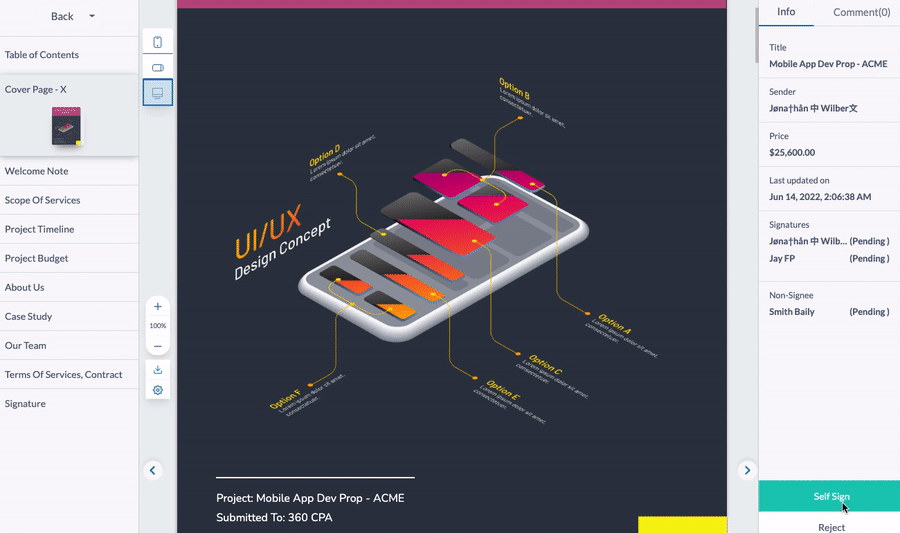














0 Comments