Update: Included latest screenshots.
Preview Client Payment
Now you can preview the payment details which your client will see when they initiate payment while signing your proposal or engagement letter or similar documents.
Previously, when you specified % of proposal value to be collected as advance, you would not know exactly how much amount client was going to pay, how the payment flow would look like for clients.
These buttons in classic client view and the new client view are enabled so that you can check/preview the advance amount client will be prompted to pay. You can be sure there will be no surprises.
Proposal Preview – Classic UI
The preview button
You will see this button in the bottom right corner of the proposal ‘Preview’ page.
Preview – Advance Payment popup
When clicked on this preview payment button, you will see a popup with payment information as shown below.
Note: There are few legacy issues with the classic client view. Eventually all existing account with classic client view will be moved to the new client view.
Proposal Preview – New UI
Similar provision to preview payment information is also available in the new client view.
The preview button
You will notice this new ‘Pay Preview’ button on the mid-right part of the preview page.
Preview – Advance Payment popup
Once clicked on the Pay Preview button, you will be shown a popup with payment information. It shows break up of payment which will be displayed to the client.
Depending on the advance payment options you are going to set and the recurring fees included in your proposal/ engagement letters, you will see applicable calculations in the Payment Preview popup.
If you have selected % of non-recurring fee and First Weekly/ Monthly/Quarterly/ Yearly fee, and with the recurring Stripe payment feature is enabled, you will also be able to view estimated payment schedule, amount, recurrence, etc.
Also remember, client may select different optional fee, change editable quantity, change package-tier selection; accordingly the final proposal price, breakup of non-recurring and recurring fee fee may be different than you see in the preview.
Recurring Fee Charge Type
An interesting thing about software product is knowing how it used or expected to be used. We as the software provider, intends to address the highly painful or common challenges. As the user base grows and users start exploring products for their businesses, new areas/challenges emerge. Managing, handling different use cases in a product becomes another challenge.
Different kinds of products and services are pitched through Fresh Proposals software. Accommodating different product/services pricing especially while collecting payments can get complex. We kept receiving request to build such functionality to collect varied recurring payment options.
As a step towards collecting advance payments of different kinds of recurring products/ services, we are introducing recurring fee charge types.
- Perpetual recurring fee
- Tenured recurring fee
- Tenured recurring fee with multiple quantities
-
Perpetual Recurring Fee
To understand perpetual fee, you can think of your Netflix or Amazon Prime subscription. When you start a Netflix subscription, it is expected to keep renewing unless you cancel it. Same goes for Electricity/power supplies or postpaid mobile/phone plan. Similarly, when you specify any given repeating service with charge type as perpetual, you imply that the given service will keep going unless cancelled/ stopped by either party.
Until this update, Perpetual charge for the recurring fee has been the default one and the only charge type available.
-
Tenured Recurring Fee
When you go for any coaching/ training or therapy, it is supposed to be limited period exercise. Your proposed recurring services like this are the right candidate for tenured charge. (limited duration like 8 weeks or 2/ 6 months, or 2 years)
It looks like this
-
Tenured Recurring Fee with Multiple quantities
If you want to offer multiple quantities of limited period recurring service, this charge type is suitable for your service. e.g. 3 training sessions x 4 months)
As you change the Charge Type of the recurring fee, the fee table columns will also change to indicate the fee charge type.
Also note, recurring charge type is applicable to Weekly, Monthly, Quarterly and Yearly recurring fee.
Payment gateways/ processors such as Stripe do not support hourly fee as ‘recurring’ charges hence hourly recurring fee will not have such charge type in Fresh Proposals.
The charge type is bit advanced option for recurring fees in your proposal. A few users are already using this feature, it will be made available soon.
Recurring Payments (Automated Payments)
We are moving to the next steps in making the recurring payments available using Stripe integration.
This is a major step towards automating payment for proposals accepted.
It one less worry to follow up for recurring payment and bring cheers to your business as it helps you improve the cashflow.
Advance payment options
In the last monthly release, we introduced multiple Advance Payment options other than % of proposal value. You can collect % of non-recurring fee as advance and optionally also specify if you would like to collect first instance(s) of the recurring service fee.
Recurring fee in regular fee table, tiered pricing (with add-on fees)
Recurring payment schedule as seen by client (or preview)
Create & confirm recurring payment schedule
Once client has made the advance / initial payment, you would receive email notification. You can view the proposal summary and head to update payment integration.
Let’s say, client paid advance amount in the middle of the month and you would like to schedule the recurring payment on specific date e.g. first of each month (for monthly/ yearly fee). You can schedule the billing on specific date.
You will also be able to
Track recurring payment schedule
View confirmed schedule of recurring payment
Once you click on the View Payment Schedule button, a popup will display list of recurring payment scheduled, with fee name, its dates, amount and whether it is active or not.
Email notification – Confirmed recurring payment schedule
Once you set up and confirm the recurring payment schedule, client will be informed about it via email. This is to ensure greater transparency and avoid chargebacks for your account.
Auto-saving recurring fee to library
Part of the fee information such automatically added recurring fees are non-editable because they are linked to a recurring product in Stripe which possibly has a recurring schedule associated with it.
Stripe Linked Recurring Fee in Fee Library
When you try to add a fee from Fee library to a fee table in proposal or template, you will see if it is linked to Stripe or not. If it is linked to Stripe, you will not be able edit its name or description, but you will be able to change its price, quantity, etc. This is because Stripe allows you to have same product name & id with different/multiple prices.
Updates to your Stripe account
You set up recurring charges in your proposal, and client agrees to pay those charges. When a recurring payment schedule is confirmed for a given proposal/ engagement letter, your Stripe account is updated to have
- Recurring subscription product(s)
- Recurring payment schedule(s)
Recurring product(s) added/ updated
Scheduled Recurring Payment Schedule Billing
Once you confirm schedule of the recurring payment, Fresh Proposals software creates subscription with a billing schedule in your connected Stripe account.
Subscription schedule details
You can view details of the schedule of the recurring fee set up for a given client.
Get get access to this feature ‘Recurring payment with Stripe’ and more information, kindly contact your account manager.
Duplicate Section in Section Library
Finally we are happy to introduce this enhancement. You will be able to duplicate a section in a section library. While there were work-arounds to save a duplicate copy of a section in section library, this explicit enhancement has been requested by some of you.
If you have access to version history feature, remember, changes made to the duplicated section in the section library are not linked to the version history of its original section.
New Category of Custom Fields – MyCompany
Fresh Proposals has categories of custom fields such as
- Client Company
- Client Contact
- Proposal
- User
With this update, you can add, set and use custom fields for MyCompany (i.e. the proposing company).
You can create new custom field under MyCompany category
Add/set its value in the settings page
Adding value to custom field/ placeholder/ variable is similar to other custom variables. You can navigate to Company Information page in Account Settings and enter value in the respective custom field.
Use this variable in template/ proposal or section library.
In order to use the custom variable in your proposal or template, open it in the editor mode and in the textbox, use add-variable function, search for the variable or scroll-down through the list.
X-Y Coordinates
X Y coordinate for content blocks (textbox, shape, image, etc) was requested by a section of users who wanted to place content block at a specific place on a page, at a specific distance from other content block. You do have the feature to use marker grid right from the beginning but it was not very effective for all use-cases.
Now you can use X Y coordinates to place all content blocks at a desired place on a page.
Reorganized component properties information
Compared to other proposal software (Pandadoc, Better Proposal) or engagement letter software (Practice Ignition, Qwilr) or eSignature software (such as DocuSign, Sign Now), Fresh Proposals offers greater control over design aspects of content blocks. More design controls means we have to display those options and respective values. In the editor, we have plenty of information to display and organize.
In this update, we have reorganized th properties panel and the way information is displayed, updated in it.
- Accordions
- Collapsable, expandable panels
If draggable content box goes partly outside the page, you can still view its controls
As a precursor to another enhancement we will be introducing soon, we have implemented a special border to highlight content blocks moving outside the page.
You will notice a dotted border for the block outside editor page.
When it is dragged to the right side of the page border.
Fee table, content table will not display such outside-the-page border.
Improvement to new signup/onboarding flow
We made few improvements to the new signup-onboarding flow. It does handholding of a user through the onboarding process to understand, experience the basic flow of creating proposal using a template in a matter of minutes. New users can easily navigate through onboarding steps, auto-skim through template preview, email preview while creating and sending proposal.
Bug Fixes
- Monthly/ yearly fee in optional part of the tiered pricing package, was not considered as recurring in Stripe payment – Fixed
- If you added a new textbox in the repeater mode, it was not editable – Fixed
- Typo in the message within fee library page if no section is saved or created – Fixed
Quick Recap of (Previous) May 2023 Update
We released May 2023 update of this proposal software with new features such as immutable signed proposals, fee summary table, Stripe improvement to collect non-recurring fee and first recurring fee at the time of signing proposal, repeater enhancement along with other enhancements and bug fixes.



















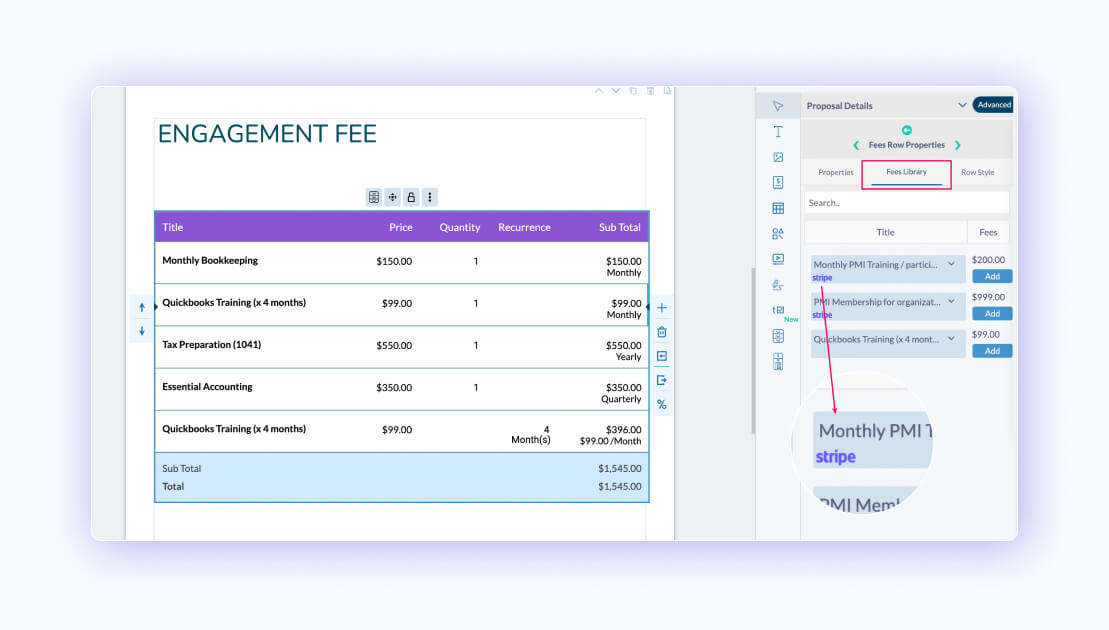
















0 Comments